|
|
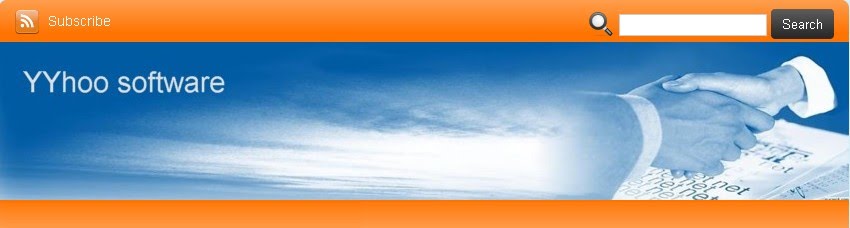 |
Before using Yhobbspublishpro, please be sure to read the tutorial instructions carefully! The software uses a user-friendly interface that emulates the principle of manual operation and provides an open and transparent environment so that users can view the working process of the program! Read the tutorial carefully then use it.
The program runs smoothly:
Yhobbspublishpro marketing promotion process demonstration:This software is suitable for PC platform, including XP, Vista, Win7, Win8, Win10, and other platforms with a virtual Win operating system. WIN7 or above is recommended. Because it is a collection of marketing and promotion products, some security guards and anti-virus software will block, please choose to trust the software, or temporarily turn them off so that the program can be successfully installed and create a desktop icon. All of our tiger products are genuine green software and are not bundled with any advertisements or viruses! Please feel free to use them.
Program structure:
The software is divided into four parts: the account area, the target address area, the content area, and the current information sending area.
How to import account, target address and post content? 1. How to import account: First edit with txt text, in front of the user name, followed by a password, separated by a space or --. Then branch, and so on. If you want to switch accounts, you can choose to switch accounts and set the number of sent for each account. If you are already logged in, you can skip the account login option and go directly to the sending phase. 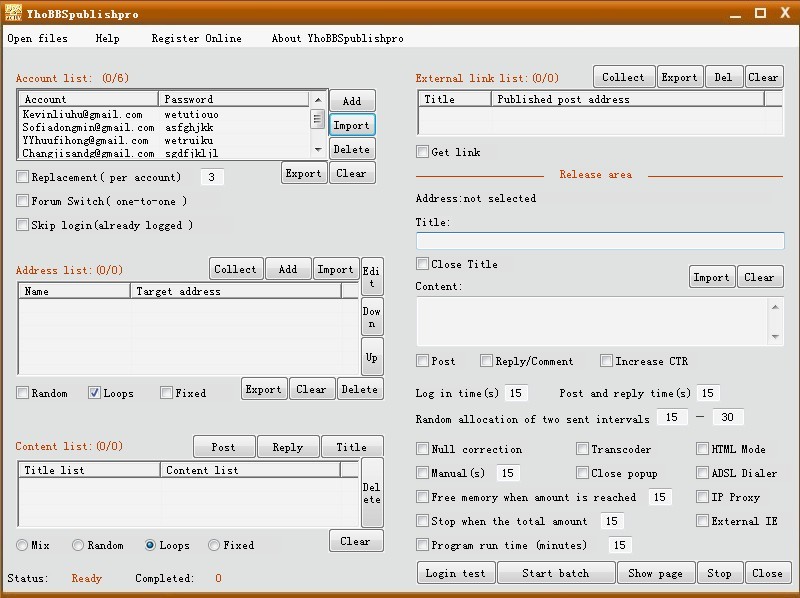 2. How to add the post or reply page address: The post address is the address of the page where the new post is posted, and the reply address is the address of the target page where you want to reply. Click the Add button, copy and paste its page URL address from the browser address bar into the post address box, the post name is arbitrary, and you can leave it blank. Finally click the OK button, the address will be added to the post address list. The method of batch importing the address of the post reply page: create a TXT text, then write a line in the TXT text of a post address, then press Enter, and so on The method for batch collecting address : Click the collection button, enter a certain type or a certain address page address in the collection address box that appears, you can batch collect, and multiple sections can be collected continuously. 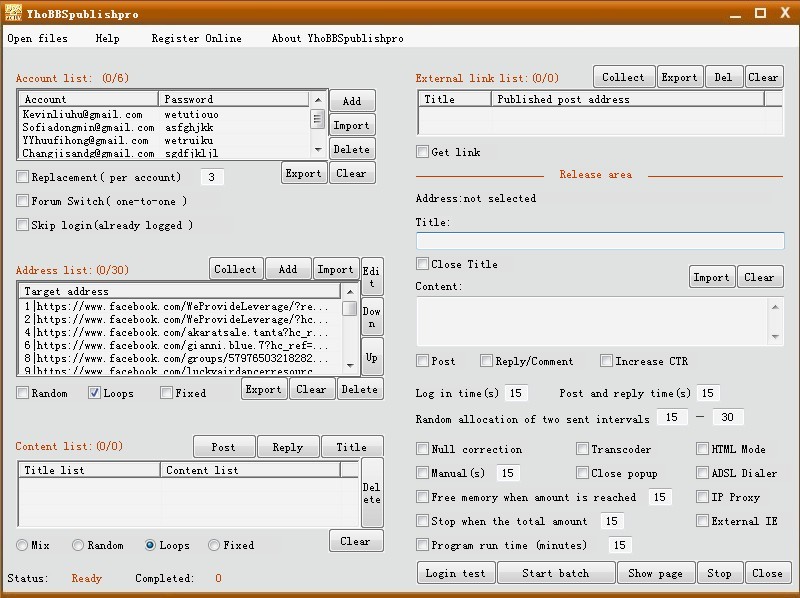 3. How to add sending content: If there is only one post, it can be edited directly in the current sending area. How to import content: a. If you want to send long content, edit each of them as txt text and import it using the Post button. b. If you only want to send short content each time, just use one txt text for editing, one for each line, and then use the comment button to import them. 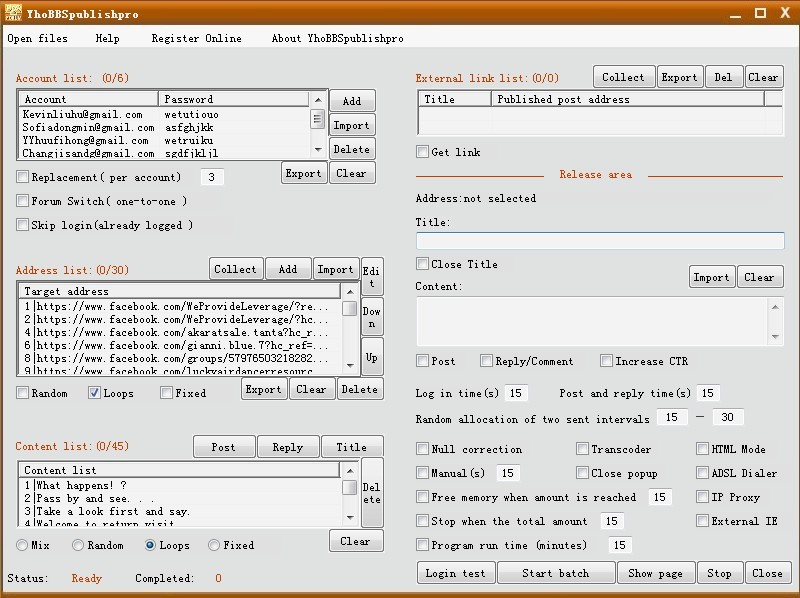 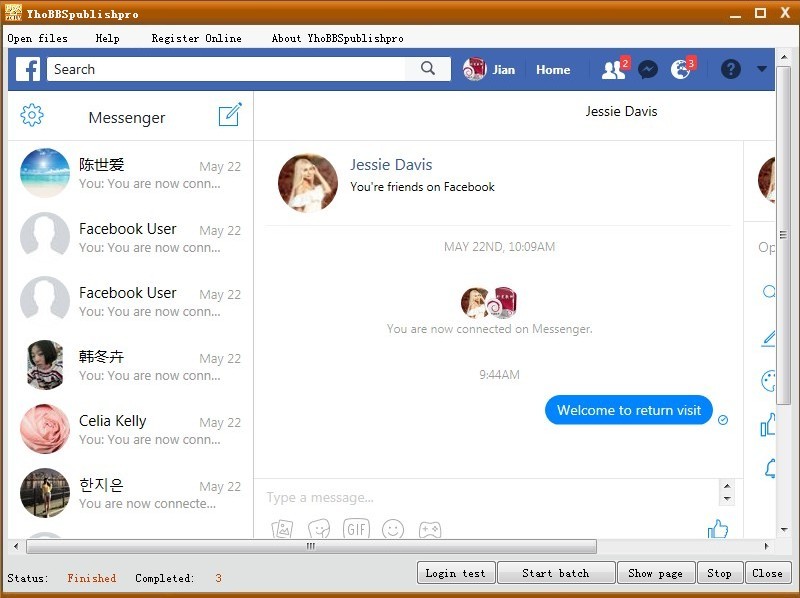 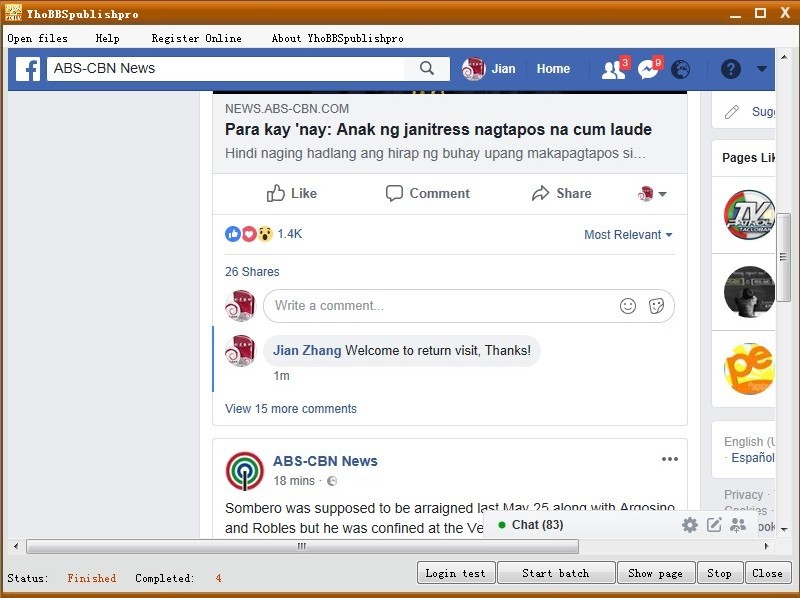 How to Post plus text link and picture link display method: First selecked the HTML code mode option, and then add the following code to display. a. Add a text link method to the text: <+ a href = "text link address"> your text <+ / a> (remove the "+" sign). b. Add a picture link method in the text: <+ img src = "picture link address" width = "400" height = "300" border = "0"> (remove the "+" sign) ,may adjust the width and height. c. Add video method to text: <+ embed src = "video link address" width = "340" height = "230"> <+ / embed> (remove the "+" sign), may adjust the width and height. How to solve the problems encountered? After the software is installed, temporarily do not change its default settings. Observe the process of logging in and sending requests carefully, and you will see the page-related information. 1. After the login page is opened, the software starts to write the account and password and log in (if you cannot log in, please manually log in to the software open browser page). 2. After successful login, the software will enter the target address page in the list; 3. After the target address page is opened, the software will perform related request operations; 4. The success of the request depends on the relevant information displayed on the page at the time of submission. The number of software transmissions is for reference only. In general, there are limits to the interval and the number of websites that can be sent, so the interval for sending software can be appropriately extended. After sending successfully, you can see the result through the software page, or you can log in to the website to check the history. The specific description of each setting option of the software: a. Multiple account switching login options: Switch the next account based on the number of requests sent by each account. (If the number after the number is "5", it means send 5 requests and then automatically switch to the next account.) b. Skip account login options:If you are already logged in, you can select this item and the program goes directly to the send request phase. c. Random time interval setting options: The two request interval settings are randomly assigned in seconds. This will avoid regular delivery and be more humane. d. Random, loop, fixed options: Random option is random extraction; Loop is repeated from beginning to end; fixed is only for the selected target, this can be combined as needed. e. Enable external browser options: In some operating system browser configurations, the built-in browser does not work. In this case, an external browser can be enabled. That is, the software will call the system IE browser to send a request. Note that this time, please ensure that the IE browser is in a normal state and is a system default browser. f. HTML mode: After Selected, html code can be added to realize the function of displaying hyperlinks and pictures. g. Empty read and write error correction: After Selected, when the software encounters some special pages that cannot be recognized, the content of the post and reply is empty, and the error can be corrected in time. h. Text encoding conversion: After Selected, you can solve the garbled problem caused by importing text in other encoding formats. i. Prohibit pop-ups: As the name implies, some web sites pop up when they are published, which affects the software's work. When enabled, they will automatically close the pop-ups. j. Automatically clean memory options: Refers to software running for a long time, cleaning up helps to free up memory and increase software speed. k. Send request quantity control options:When selected, the software will automatically stop working when the total number of sent requests reaches the set number. l. Runtime setting options:When selected, when the software reaches the set time, it will automatically exit the program. m. Enable IP changer:After Selected, you can open the IP changer window to set the time interval for changing the IP address. Users can also use third-party IP replacement tools. n.Brush visits mode:After Selected, you can continue to access the target address within the set time interval to achieve brush visits. It is recommended to add multiple target addresses for circular access to get better results. o. Current sending area:This area is used to display the target address and content of the current request to be sent. The program will automatically select from the address list and content list. YYhoo MultiForum Marketing Professional URL:http://yyhuu.com/yhobbspublishpro.html |
|
|
||||
|
|
||||
