|
|
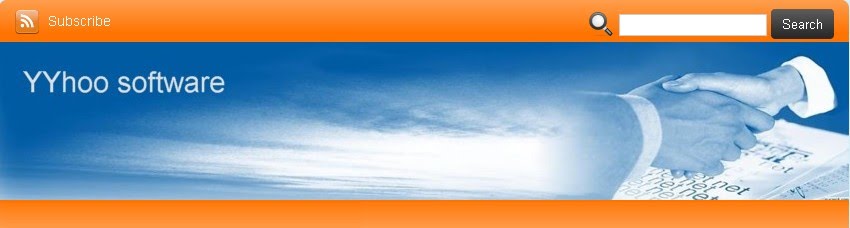 |
Before using Getresources Tool, please be sure to read the tutorial instructions carefully! The software uses a user-friendly interface that emulates the principle of manual operation and provides an open and transparent environment so that users can view the working process of the program! Read the tutorial carefully then use it.
The program runs smoothly:
Getresources tool to extract web site multimedia presentations:This software is suitable for PC platform, including XP, Vista, Win7, Win8, Win10, and other platforms with a virtual Win operating system. WIN7 or above is recommended. Because it is a extraction products, some security guards and anti-virus software will block, please choose to trust the software, or temporarily turn them off so that the program can be successfully installed and create a desktop icon. All of our tiger products are genuine green software and are not bundled with any advertisements or viruses! Please feel free to use them.
Software interface components:
The GetResources interface is as everyone familiar the IE interface. The Extraction divided into Getwebsite, Gettext, GetSwf, Getpicture, Getmusic, GetVideos, GetFlv, Non_IE extraction, Strong extraction etc.
How to use the Getresources Tool? For example, you want to extract a website videos. First you open the GetResources tool, then enter the target website URL which you want, or open the "open file" button of the GetResources tool. That means your favorites documents that you have stored in the local network shortcut. When the website has been download completed, then you click on the getvideos button of the Getresources tool you can get all videos of the website! 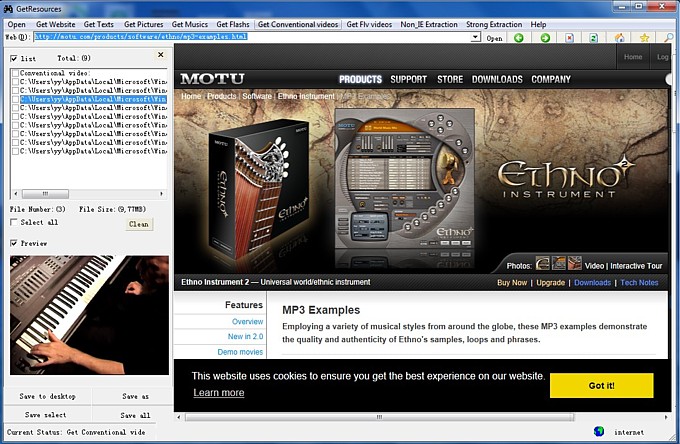 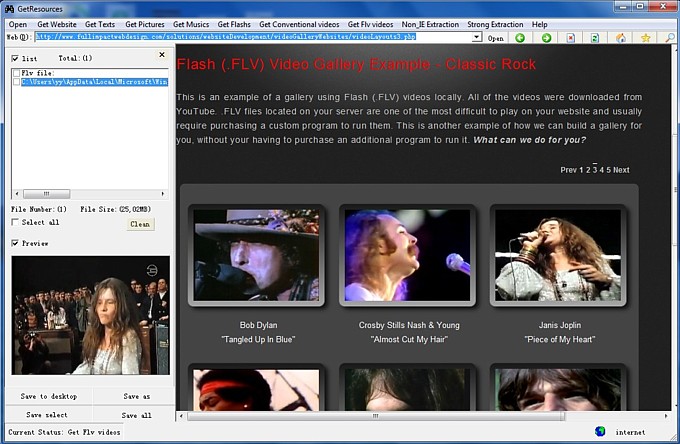 In addition, while opening a new IE window. This GetResources tool also extract those resources in this website. The first time you use the Getresources tool, it will extract all the historical resources that you browsed in IE. If you feel too many resouces, you can clean them. Then reopen the target page, so that you easy to find the extracted target. The software has a preview function, you can find satisfactory resource file. The preservation is three ways, save to desktop, save as, and save all...... Note: when save to desktop, if you save the same format file, You must change the filename! Otherwise, the new resource will cover the old resource! Powerful extraction method: Under normal circumstances, if you cannot use the normal button to extract, then you can try the GetResources Tool powerful extract button. It can extract protected multimedia resources ect those special files on those web pages. 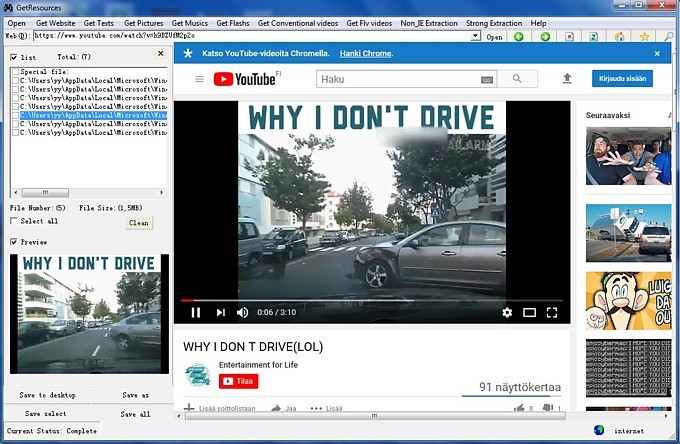 For videos that limit viewing time, only providing a short play, you will be prompted to buy or register. At this point you can open the webpage, click on the video pause button, let it continue to buffer. Then open the GetResources Tool, you can click the Power Extraction button, and then you will see it on the preview extraction interface, it has broken the time limit. At this point you can save it to your local computer. The GetResources Tool URL address:http://yyhuu.com/getresourcestool.html |
|
|
||||
|
|
||||
